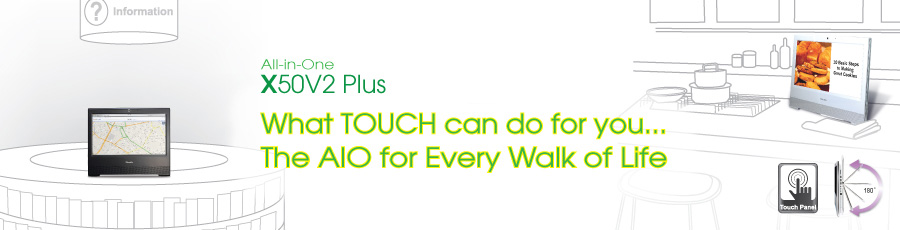
Home >
Products > Mini-PC & AIO > All-in-one > X50V2 PLUS / X50V2 PLUS (B)
X50V2 PLUS / X50V2 PLUS (B)
Q. How to make wireless function became always enabled on X50V2 Plus.
2011/12/13
Please refer to the following setup steps.
1. Please install all drivers from driver CD.
2. Reboot the computer after POST screen appears press the Del key to enter BIOS menu.


3. Switch to the Advanced page and select the Power Management Configuration option.
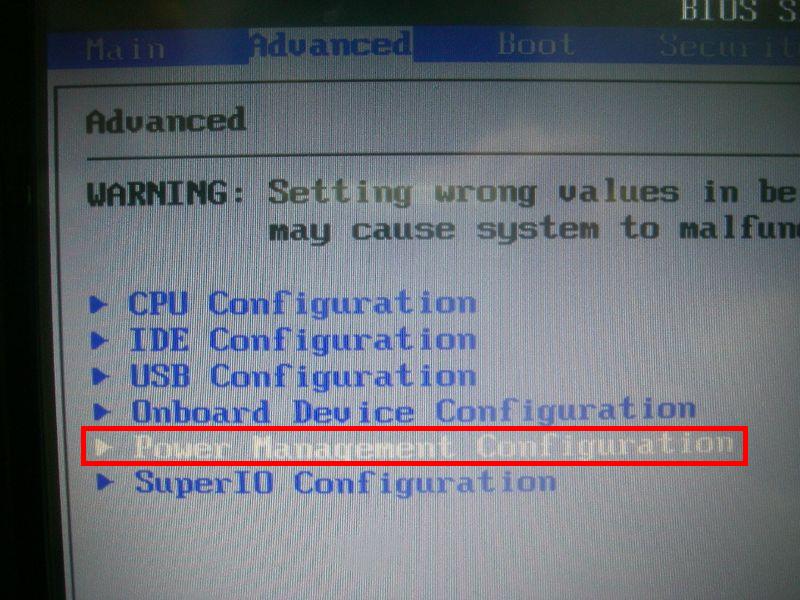
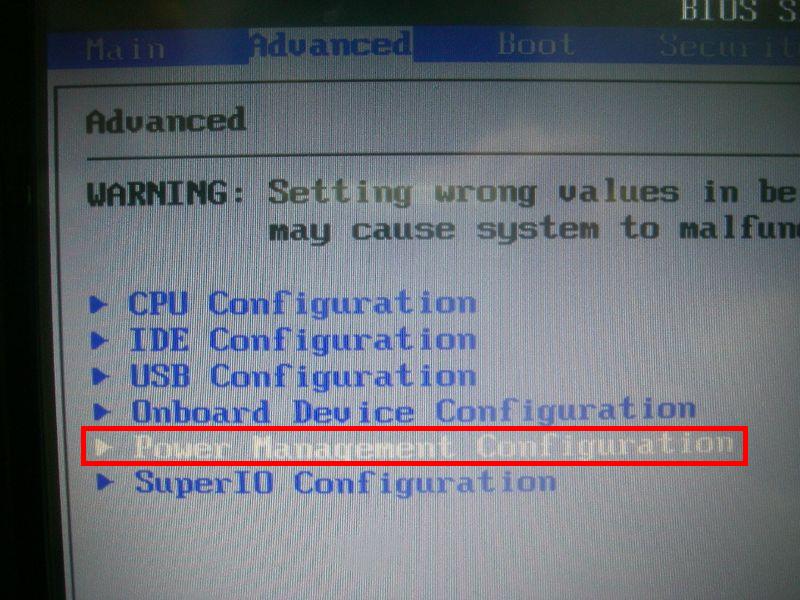
4. Select the Wireless Power Control option and switch to Always ON
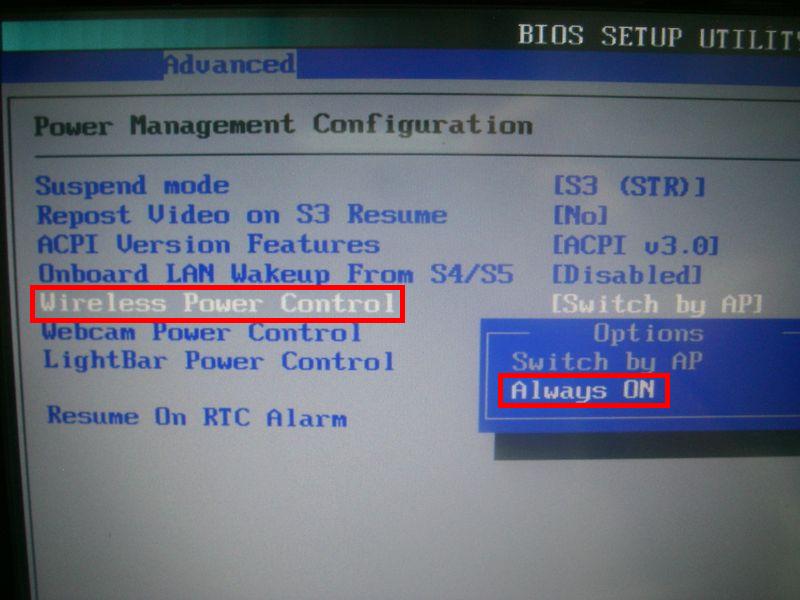
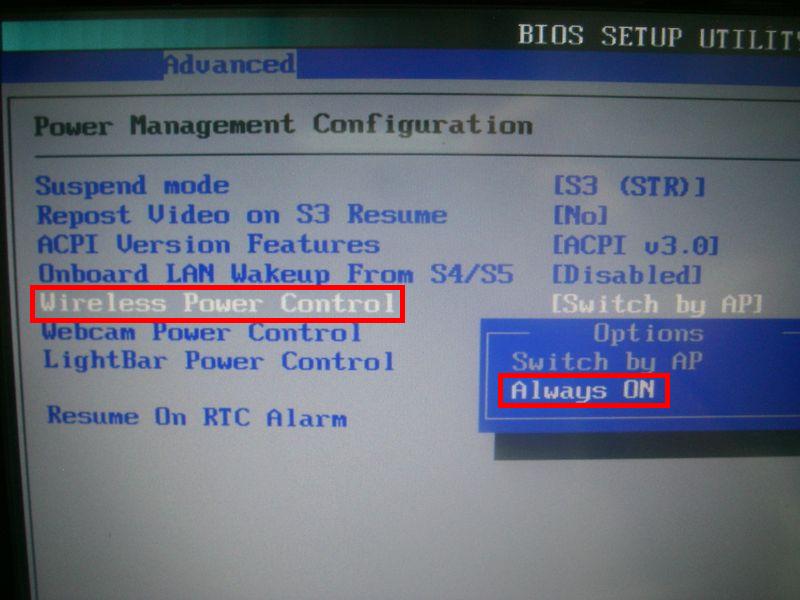
5. Switch to the Exit page, and select Save Changes and Exit option to save the settings and exit the BIOS menu.
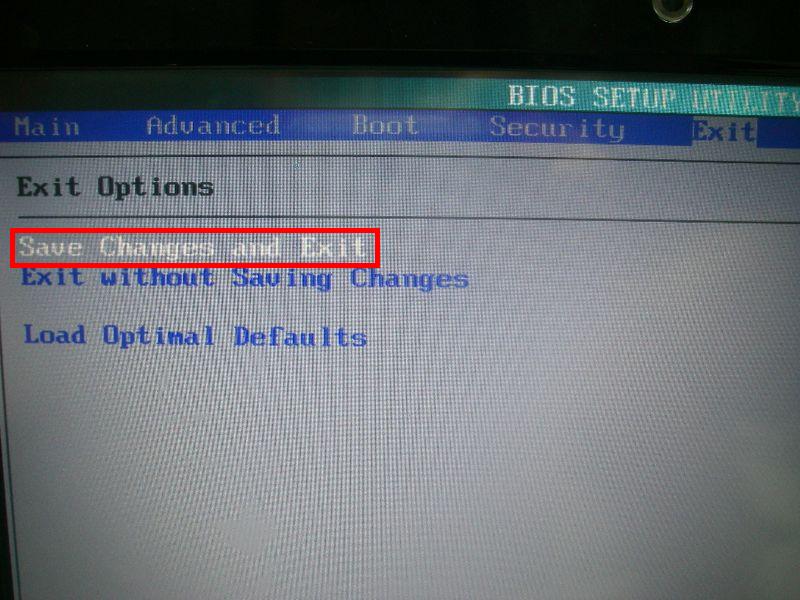
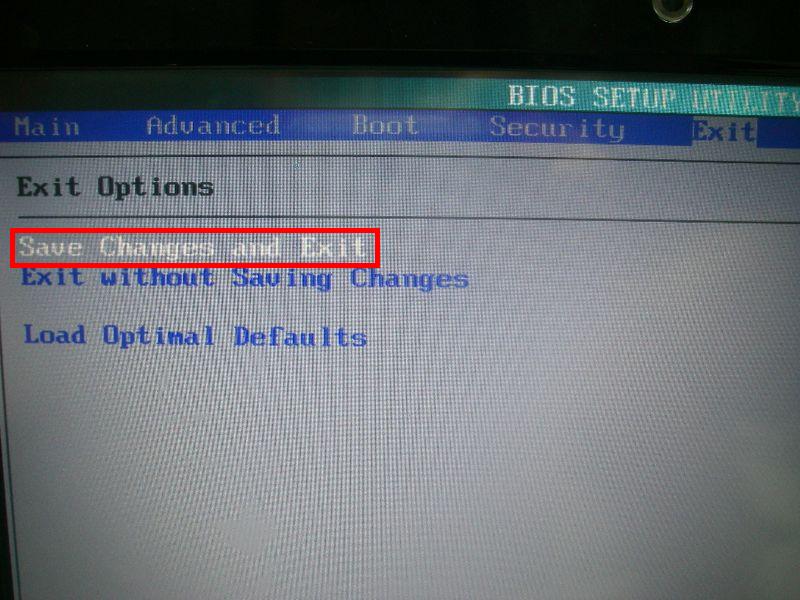
6. Done.
Service Center Info
Hot Line : 886-2-8792-6168Hours : Monday through Friday 09:00 to 12:00
13:00 to 18:00 Taiwan Time (GMT+8)
E-mail : Tech Support Form















