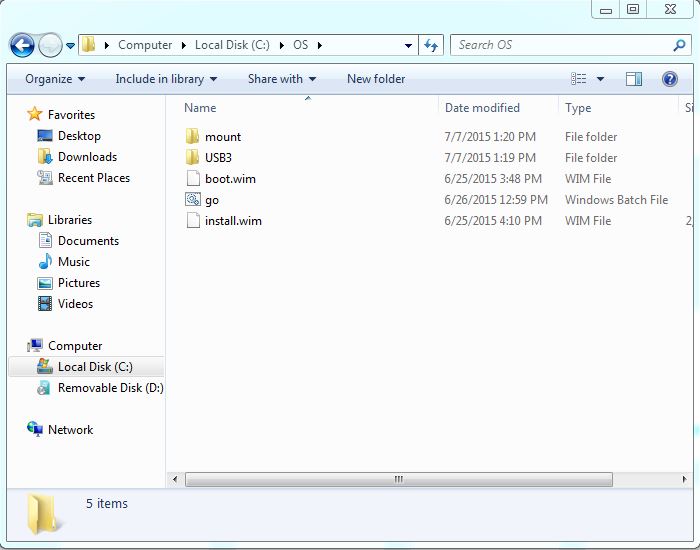Common FAQ
Prepare items:
1) Windows7 USB flash drive.
2) USB3.0 driver.
3) Windows 7 operating system computer.
1) Windows7 USB flash drive.
2) USB3.0 driver.
3) Windows 7 operating system computer.
Procedure:
1. Use below tool converts Windows 7 DVD to ISO file.
If you have Windows 7 ISO file, please go to step 2.
If you have Windows 7 USB flash drive, please go to step 3.
http://www.dvdtoiso.com/
1. Use below tool converts Windows 7 DVD to ISO file.
If you have Windows 7 ISO file, please go to step 2.
If you have Windows 7 USB flash drive, please go to step 3.
http://www.dvdtoiso.com/
2. Please make a Windows 7 USB flash drive and follow the steps from below link.
(We recommend 8GB above USB flash drive for production)
https://www.microsoft.com/en-us/download/windows-usb-dvd-download-tool
(We recommend 8GB above USB flash drive for production)
https://www.microsoft.com/en-us/download/windows-usb-dvd-download-tool
3. Create a folder name as "OS".
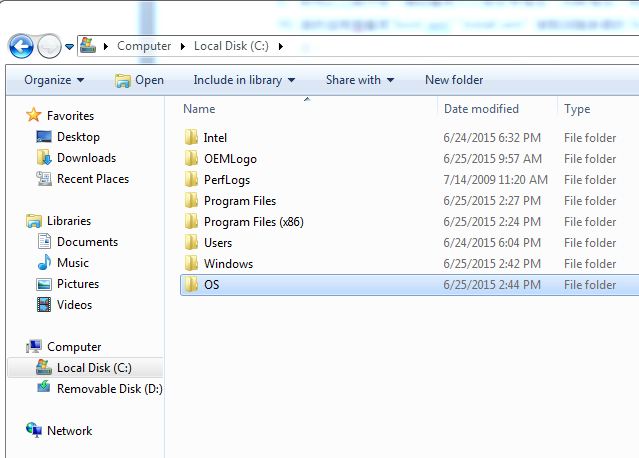
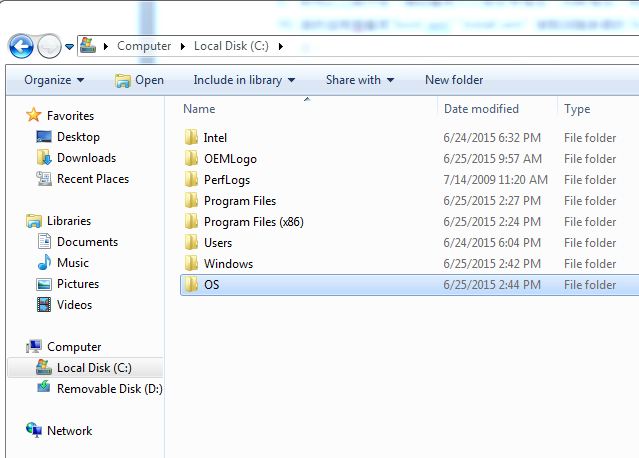
4. Create two folders in the "OS" folder, and these two folders name are "USB3" and "mount".
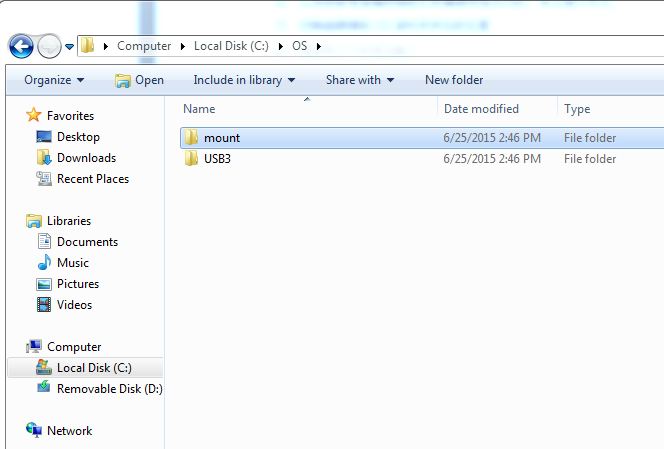
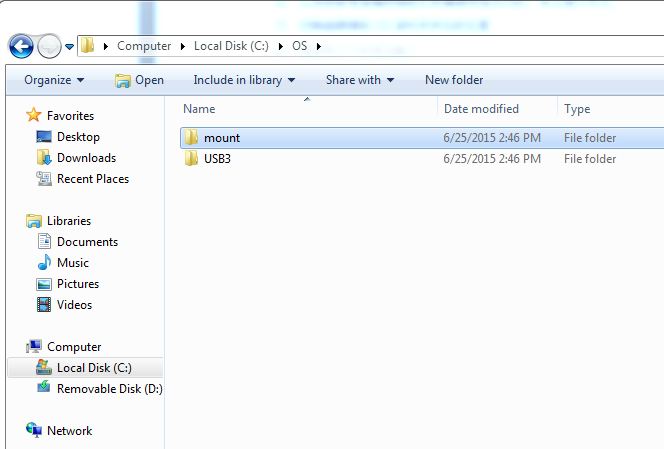
5. Please copy USB3.0 driver into "USB3.0" folder.
(You can download USB3.0 driver from Shuttle download page.)
http://global.shuttle.com/download/download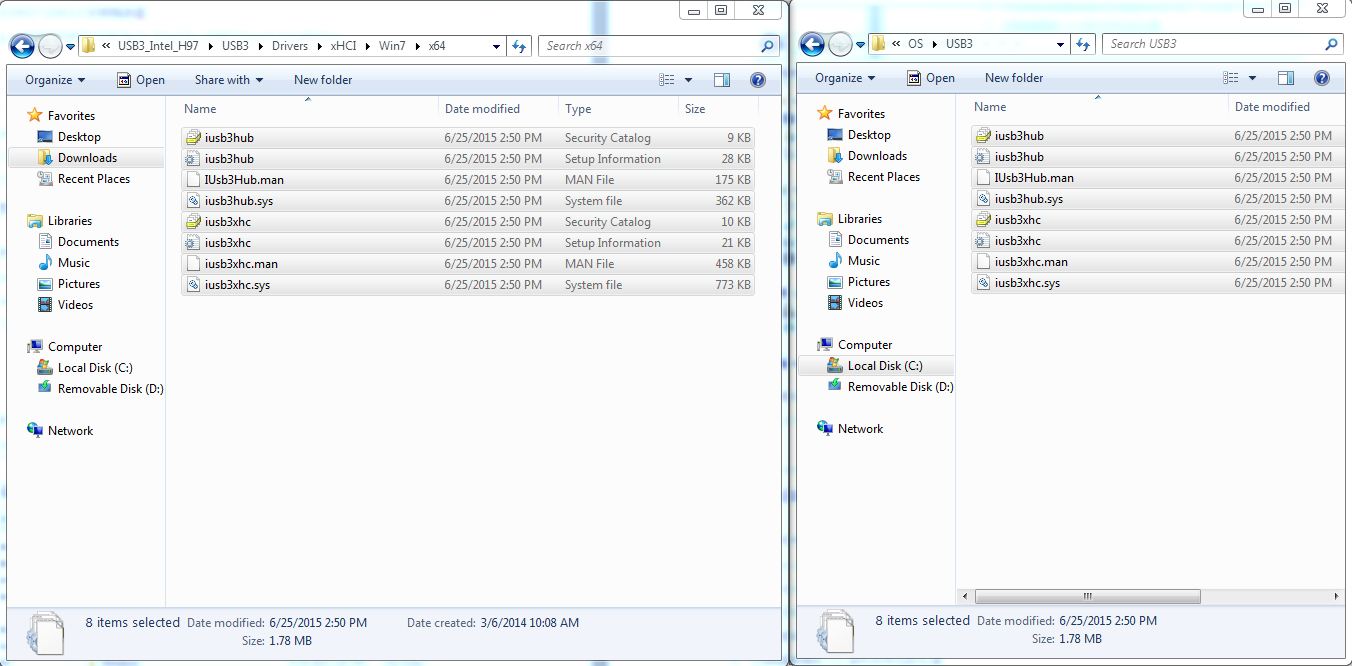
(You can download USB3.0 driver from Shuttle download page.)
http://global.shuttle.com/download/download
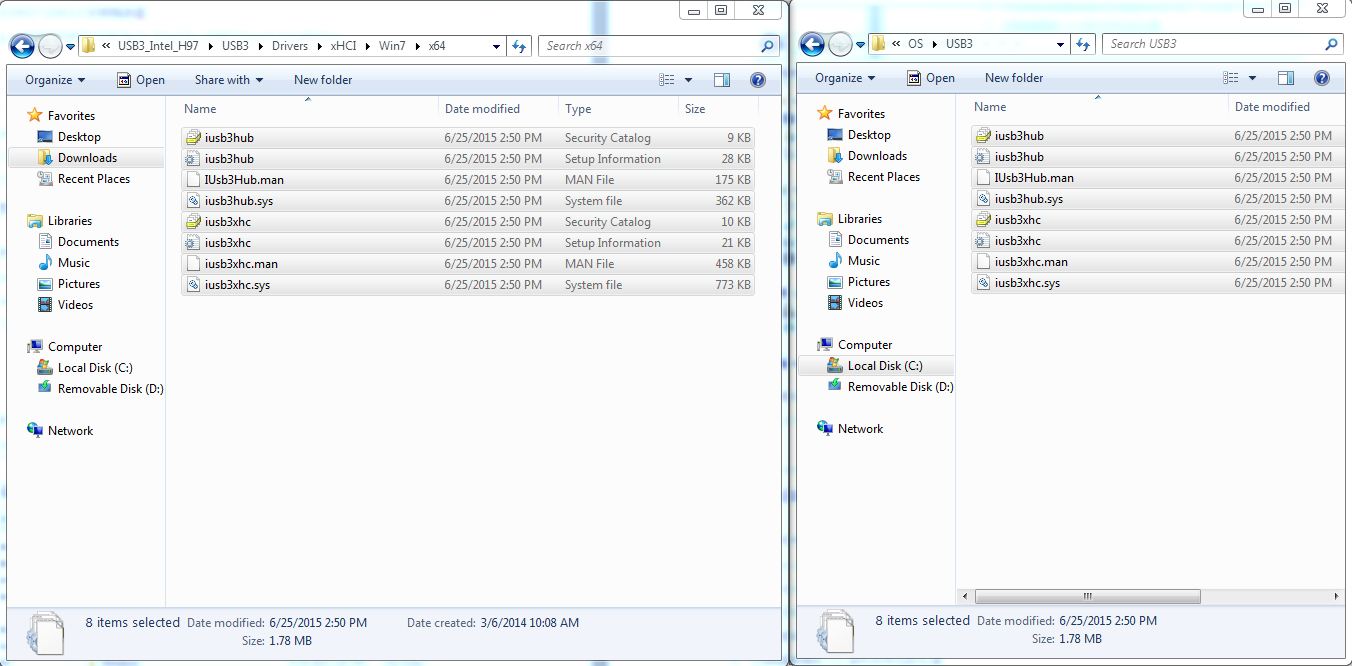
6. Make sure the all USB 3.0 driver file are unlocked, if no please "Unblock" it.
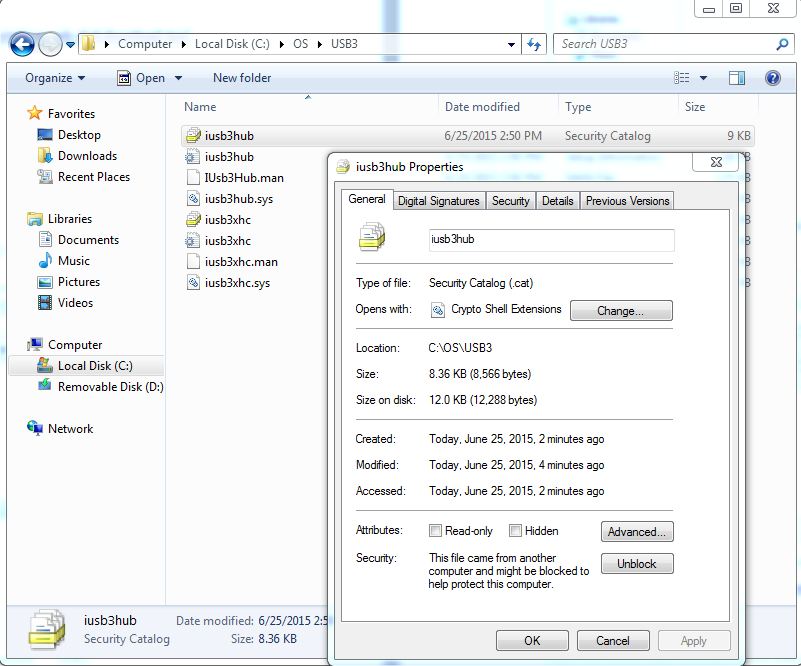
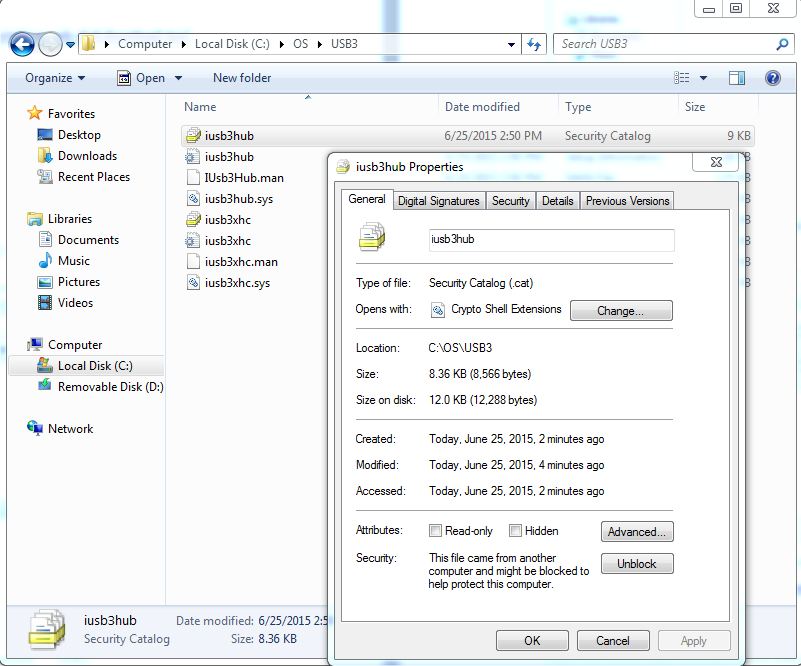
7. Please make sure the Windows 7 USB drive has plug in the USB port, and copy "boot.wim","install.wim" both files into "OS" folder from source folder in the Windows 7 USB drive.( You can record the file size when finished copy.)
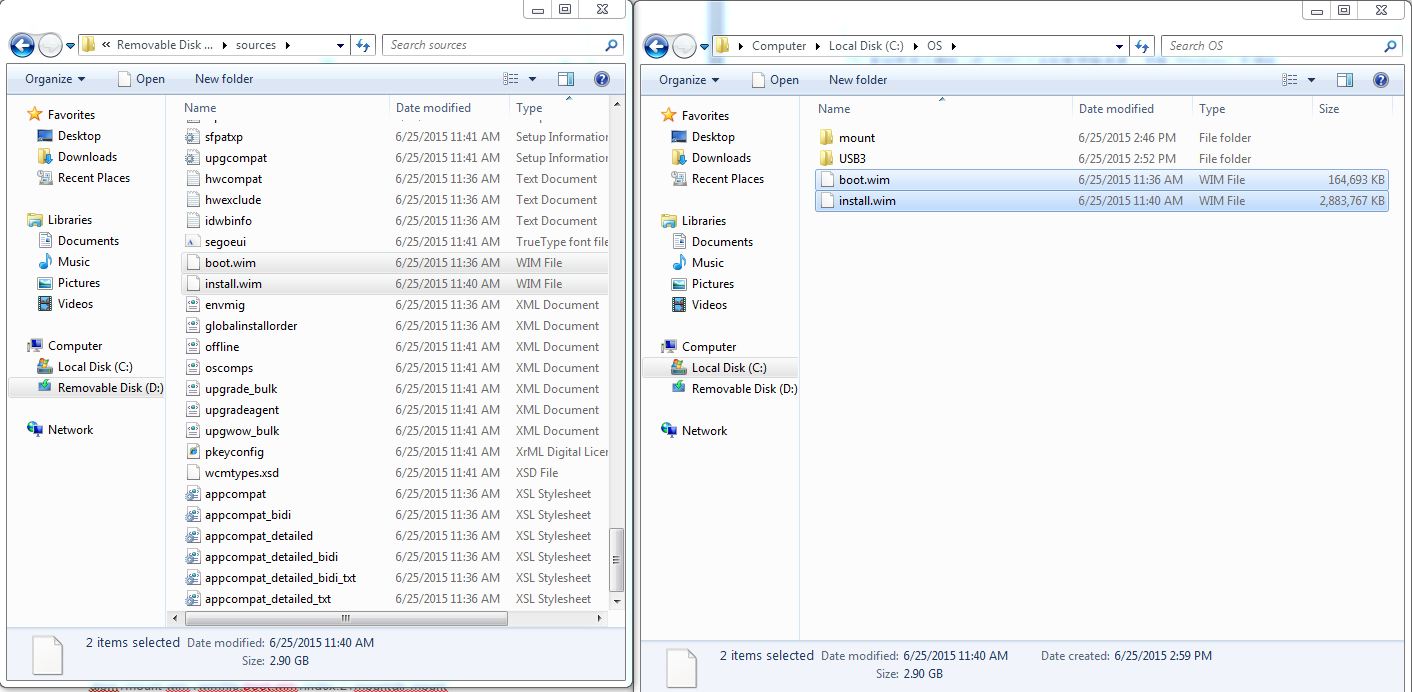
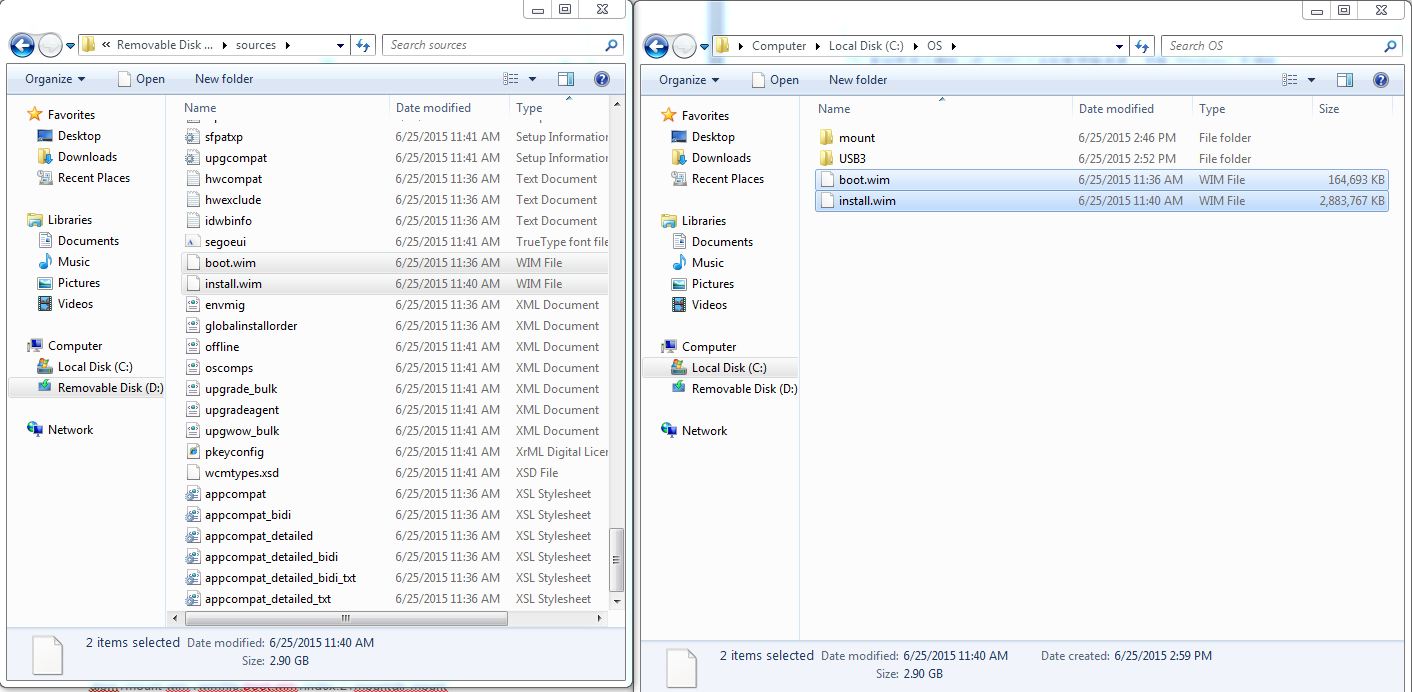
9. Please right click and run as administrator on the "Command Prompt".
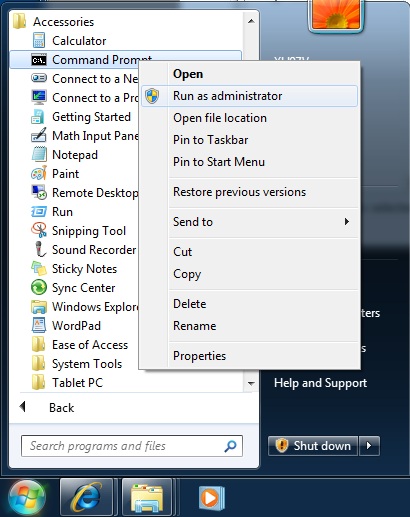
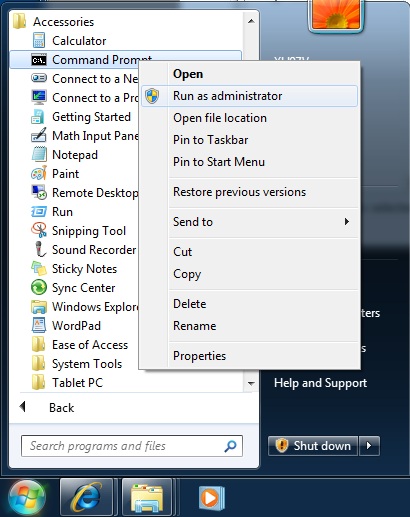
10. Change to "OS" folder location.
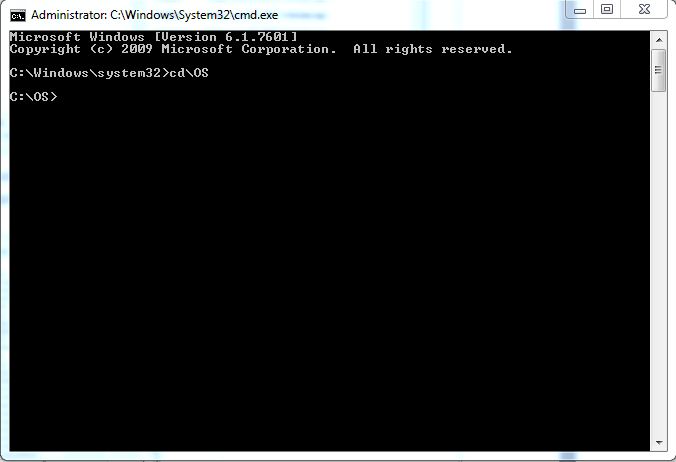
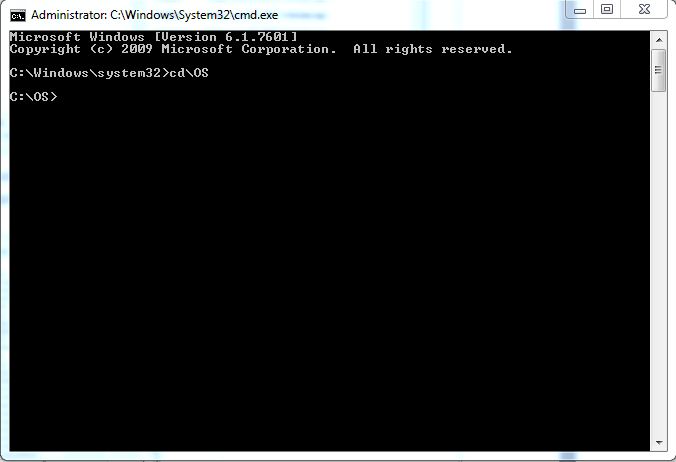
11. Enter go for USB3.0 driver integration process.
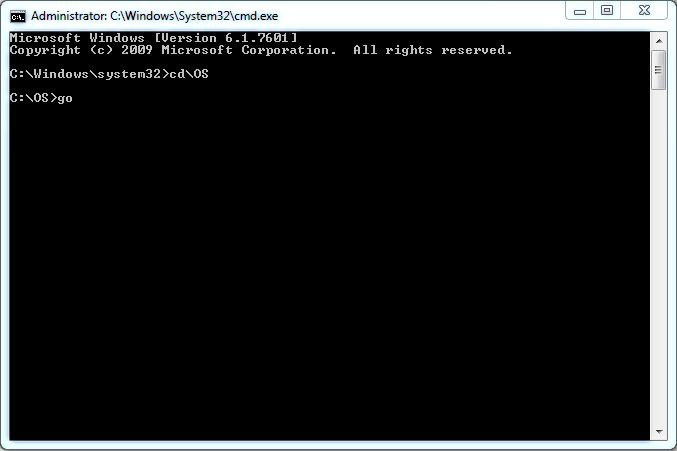
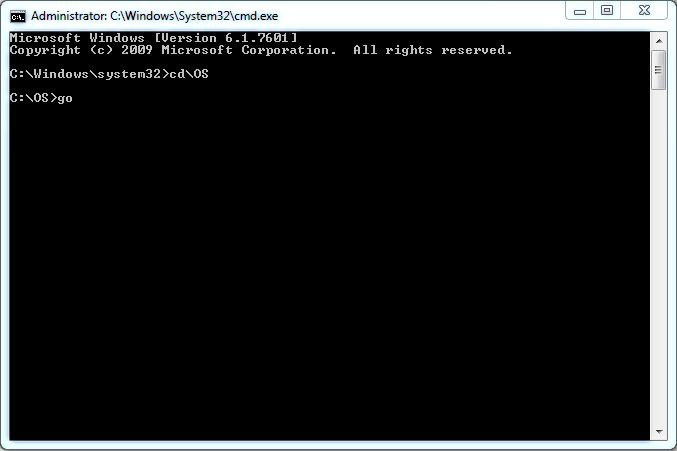
12. When finished above steps please check the "boot.wim","install.wim" file size whether is increased, if not the USB3.0 driver integration process is fail, please delete "OS" folder and retry step3 to step11.


13. Please copy "boot.wim", "install.wim" file back to "Source" folder in the Windows 7 USB flash drive and overwrite the original file.
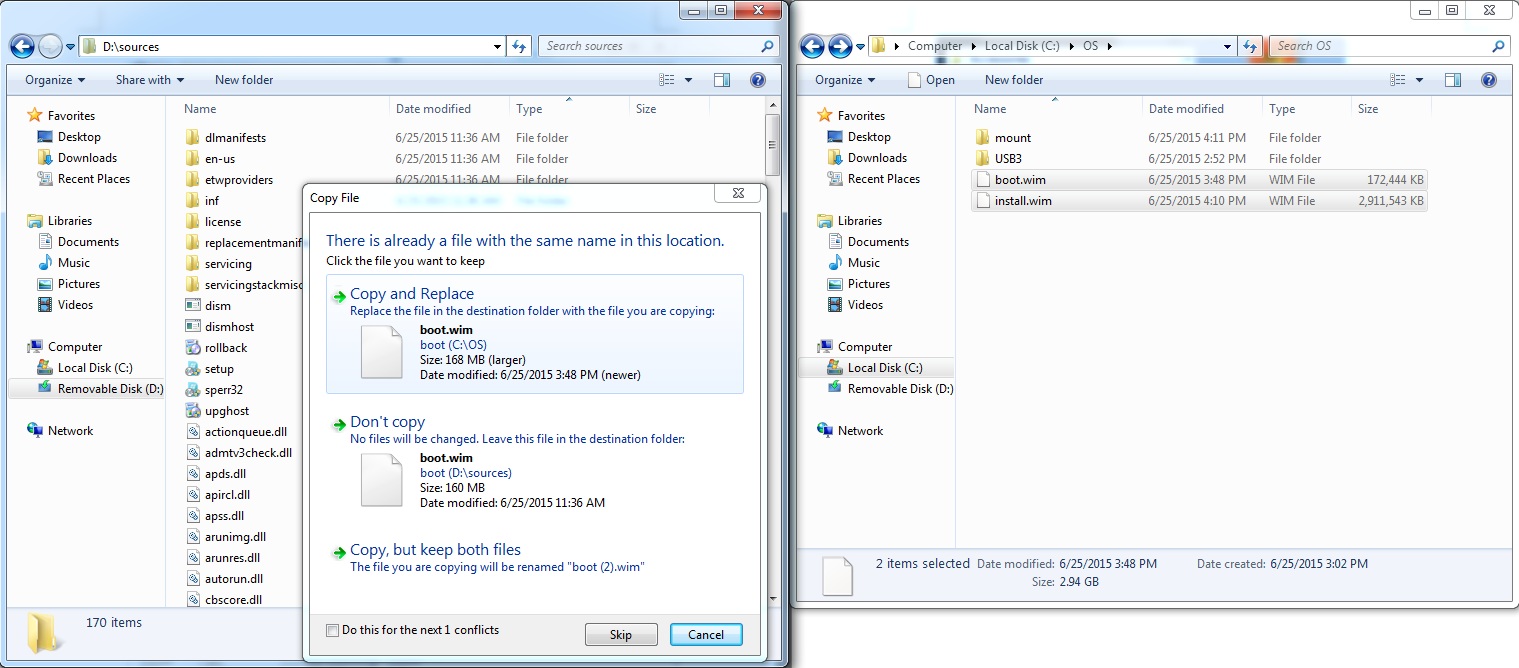
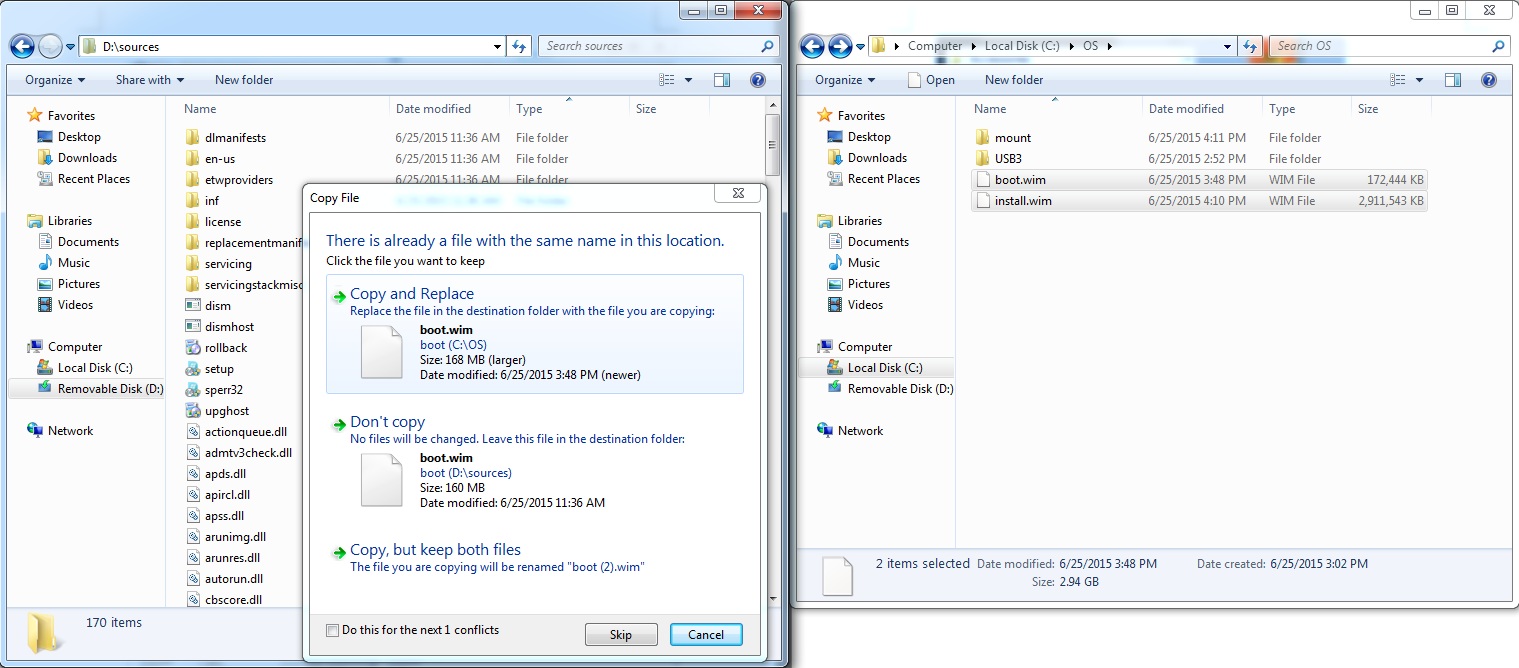
14. Please use this integration is completes the Windows7 USB flash drive and plug in USB3.0 port on the computer for enter Windows 7 installation.
Service Center Info
Hot Line : 886-2-8792-6168Hours : Monday through Friday 09:00 to 12:00
13:00 to 18:00 Taiwan Time (GMT+8)
E-mail : Tech Support Form