
Home >
Products > Mini-PC & AIO > XPC fanless > XS35V4
XS35V4
Q. How to install Windows7 64bit on XS35V4/XS36V4?
2014/05/20
1. Please go to download page for download XS35V400.110/XS36V400.110 BIOS file, and then using USB flash drive to flash BIOS.
XS35V400.110
http://global.shuttle.com/products/productsDownload?productId=1765
XS36V400.110
http://global.shuttle.com/products/productsDownload?productId=1766
(About “how to update the BIOS”, please refer below FAQ link.)
http://global.shuttle.com/products/productsFaqDetail?faqId=2257
XS35V400.110
http://global.shuttle.com/products/productsDownload?productId=1765
XS36V400.110
http://global.shuttle.com/products/productsDownload?productId=1766
(About “how to update the BIOS”, please refer below FAQ link.)
http://global.shuttle.com/products/productsFaqDetail?faqId=2257
2. After flash completed the computer will automatically reboot, please press “F1” to continue and the press “Del” into BIOS setup menu.


3. Please use right arrow switch to “Boot” page and select “OS Selection” option, and than select “Windows 7”.
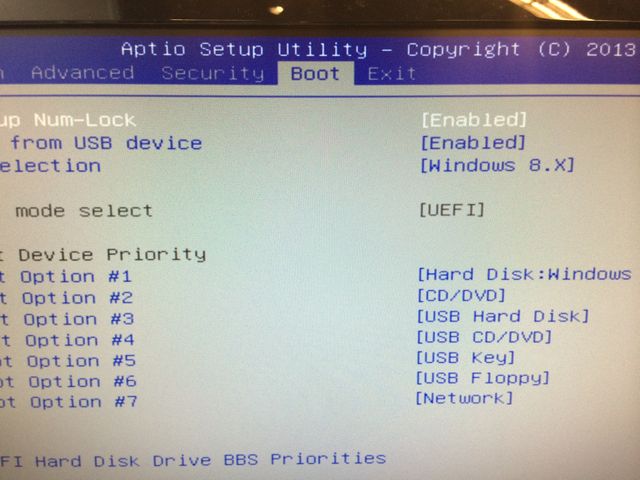
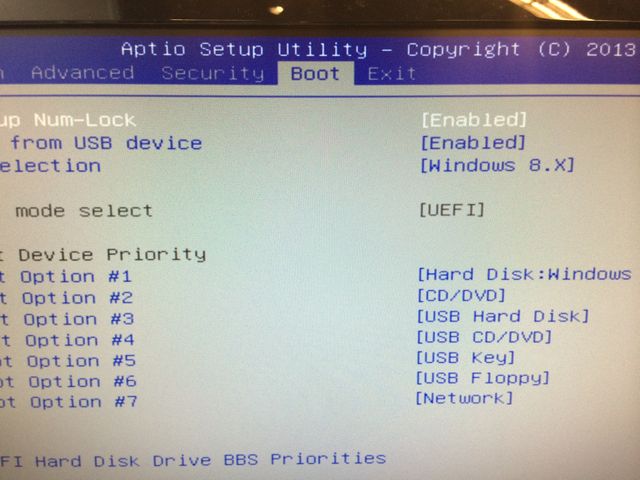
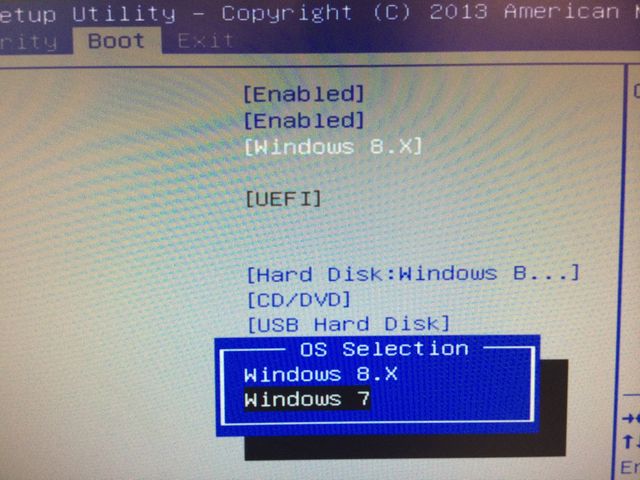
4. And then change to “Exit” page, please select “Save Changes and Exit” option, and than select “Yes” to save configuration and reset.
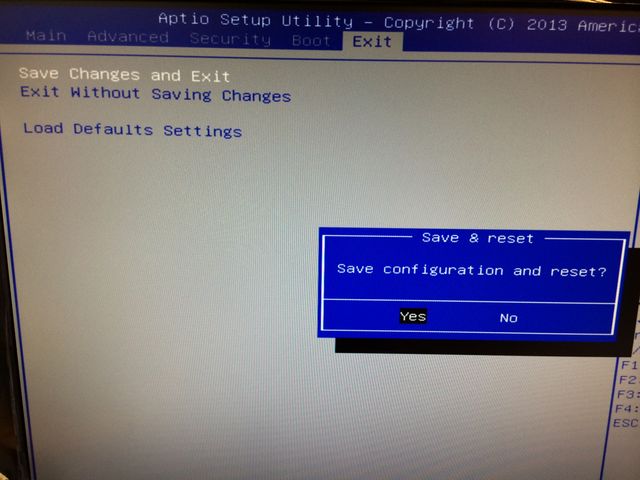
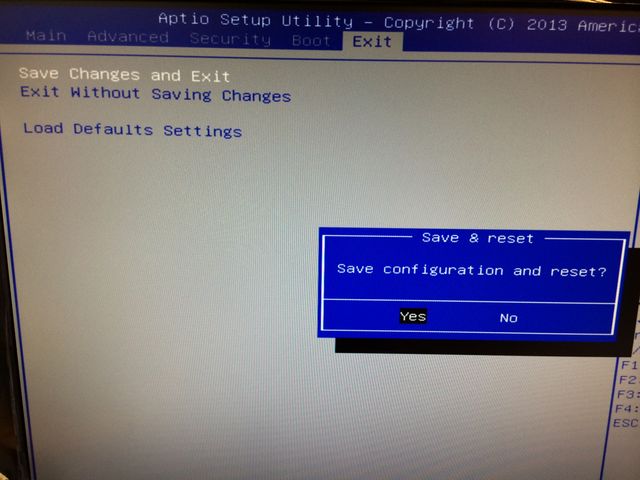
5. Reboot the computer and press “F7” into BBS screen and than select UEFI : your Windows 7 installation source device.
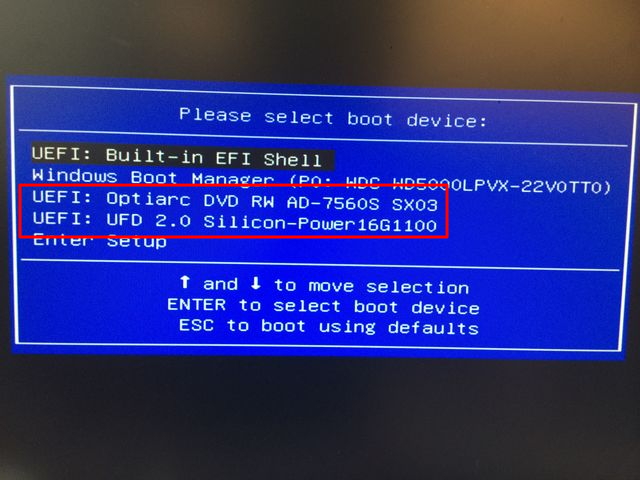
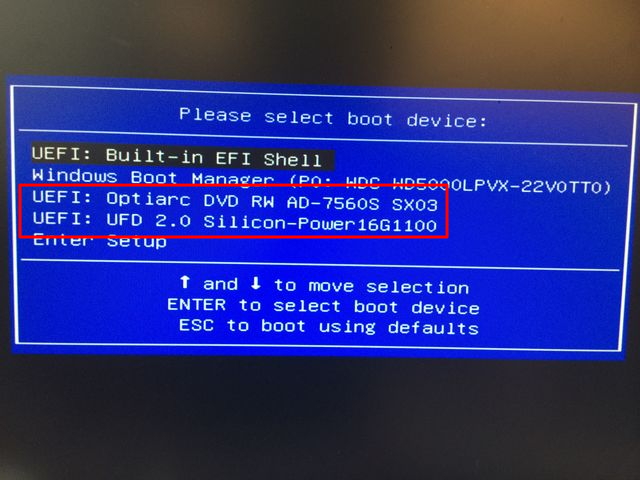
6. Continue to finish the Windows 7 installation.
Service Center Info
Hot Line : 886-2-8792-6168Hours : Monday through Friday 09:00 to 12:00
13:00 to 18:00 Taiwan Time (GMT+8)
E-mail : Tech Support Form
















