Common FAQ
VMware PowerCLI ImageBuilder SOP
2015/07/16
Requirements
1. Windows Management Framework 3.0 or higher.
2. Windows computer (XP , Win7 or Win8.1) with Powershell 2.0 (For XP) or higher.
3. VMware PowerCLI Download page: https://communities.vmware.com/community/vmtn/automationtools/powercli
4. ESXi-Customizer-PS Script Download page: http://www.v-front.de/p/esxi-customizer-ps.html#download
1. Windows Management Framework 3.0 or higher.
2. Windows computer (XP , Win7 or Win8.1) with Powershell 2.0 (For XP) or higher.
3. VMware PowerCLI Download page: https://communities.vmware.com/community/vmtn/automationtools/powercli
4. ESXi-Customizer-PS Script Download page: http://www.v-front.de/p/esxi-customizer-ps.html#download
I. Install VMware-PowerCLI
1.Click “Next”.
1.Click “Next”.
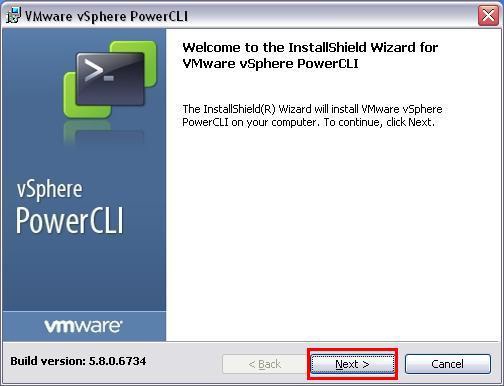
2.Select “I accept the terms in the license agreement” then click “Next”.
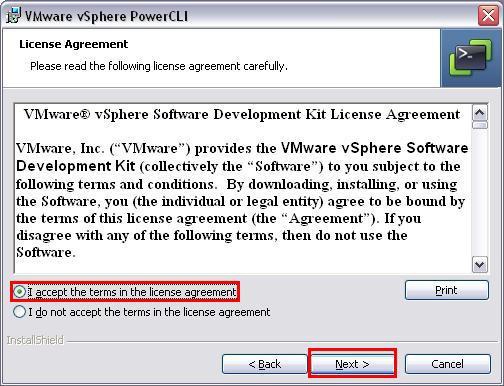
3.Click “Next”.
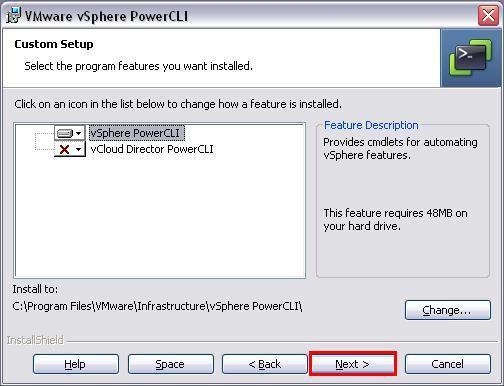
4.Click “Install”.
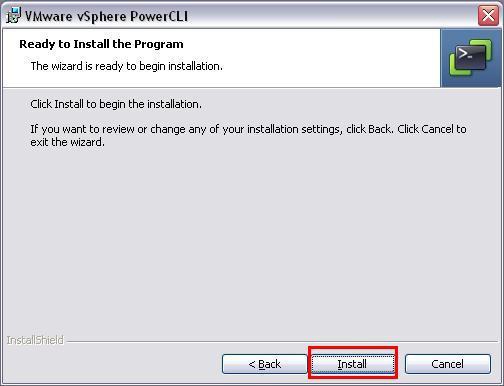
5.Click “Finish”.
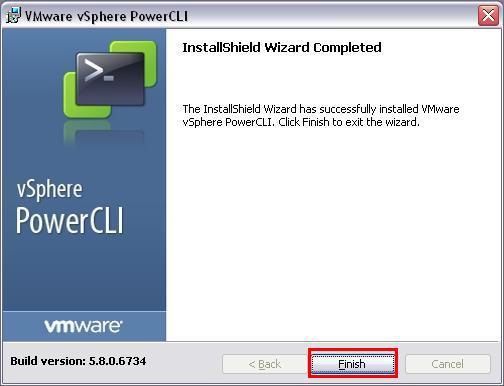
II. Changing the Windows PowerShell Script Execution Policy
1. Run Windows PowerShell.
2. Input “Set-ExecutionPolicy RemoteSigned” then press Enter.
3. Input “ Y” then press Enter.
1. Run Windows PowerShell.
2. Input “Set-ExecutionPolicy RemoteSigned” then press Enter.
3. Input “ Y” then press Enter.
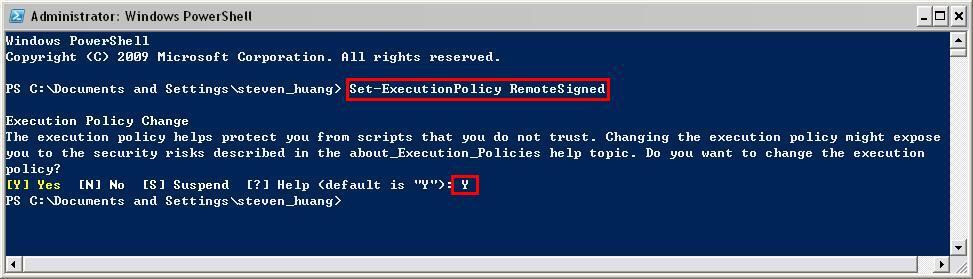
III. Create ISO File.
1. Run VMware vSphere PowerCLI.
2. Connect Internet and input “ ..\ESXi-Customizer-PS-v2.4.ps1 -v60 -vft -load sata-xahci ” then press Enter. ( For example: D:\ ESXi-Customizer-PS-v2.4.ps1 -v60 -vft -load sata-xahci)
The command will create an ESXi installaton ISO file.
3.Input ”R” then press Enter.
1. Run VMware vSphere PowerCLI.
2. Connect Internet and input “ ..\ESXi-Customizer-PS-v2.4.ps1 -v60 -vft -load sata-xahci ” then press Enter. ( For example: D:\ ESXi-Customizer-PS-v2.4.ps1 -v60 -vft -load sata-xahci)
The command will create an ESXi installaton ISO file.
3.Input ”R” then press Enter.
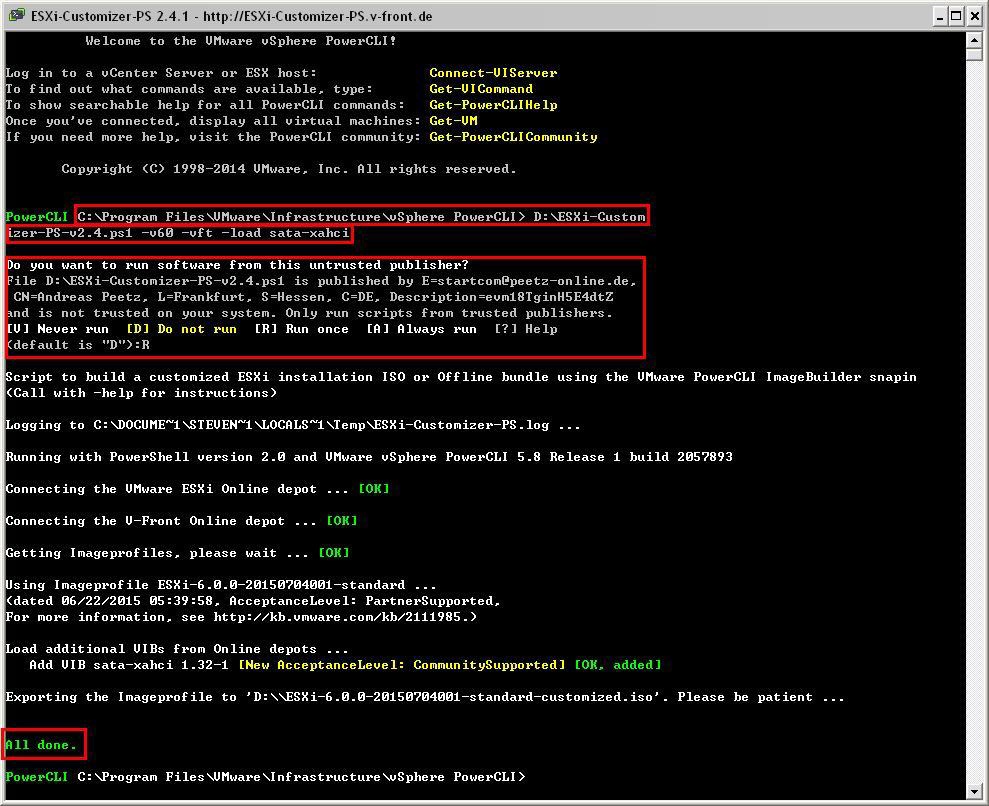
4.ISO file will be created in the script directory.
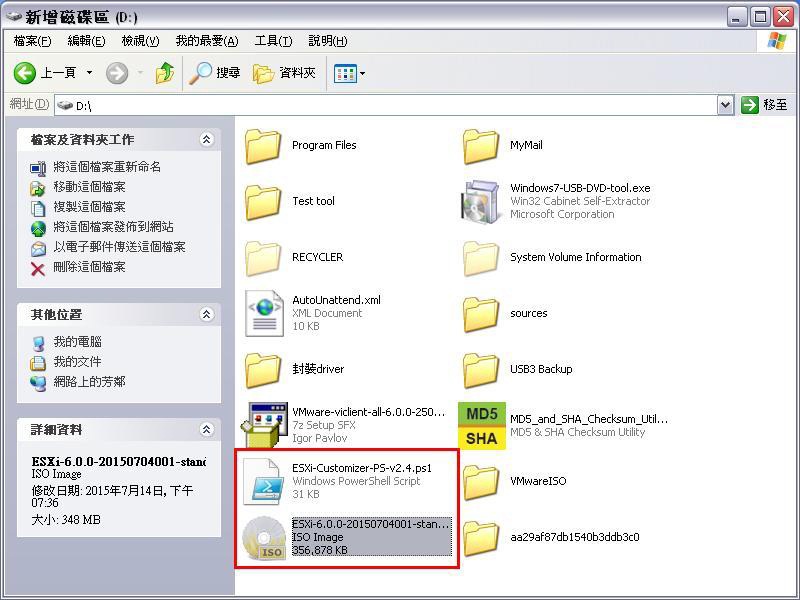
Service Center Info
Hot Line : 886-2-8792-6168Hours : Monday through Friday 09:00 to 12:00
13:00 to 18:00 Taiwan Time (GMT+8)
E-mail : Tech Support Form
