SN21G5
How to use nVidia® nView™ Multi-Display Technology on SN21G5?
2007/03/28
In order for you to use Multi-Display Technology on SN21G5, you will need to have below steps:
With onboard VGA and two other nVidia's video card. PCI (one video output) and PCI-E (with 2 video outputs).
Please enter into BIOS and enable "Onboard" function on" "Init Display First".
Enter " PnP/PCI Configurations "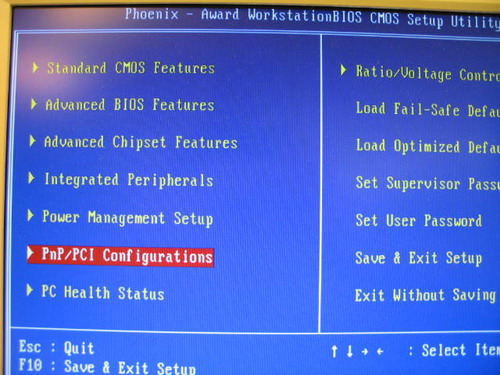
With onboard VGA and two other nVidia's video card. PCI (one video output) and PCI-E (with 2 video outputs).
Please enter into BIOS and enable "Onboard" function on" "Init Display First".
Enter " PnP/PCI Configurations "
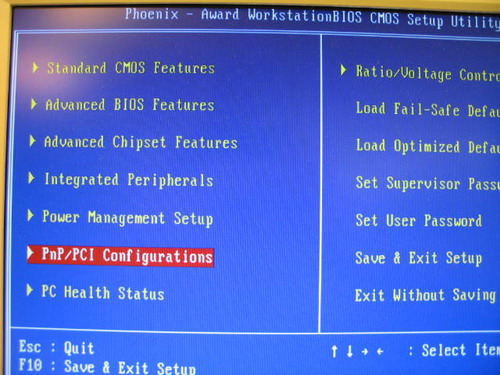
In order for you to use Multi-Display Technology on SN21G5, you will need to have below steps:
With onboard VGA and two other nVidia's video card. PCI (one video output) and PCI-E (with 2 video outputs).
Please enter into BIOS and enable "Onboard" function on" "Init Display First".
Enter " PnP/PCI Configurations "
Enable "Onboard" function.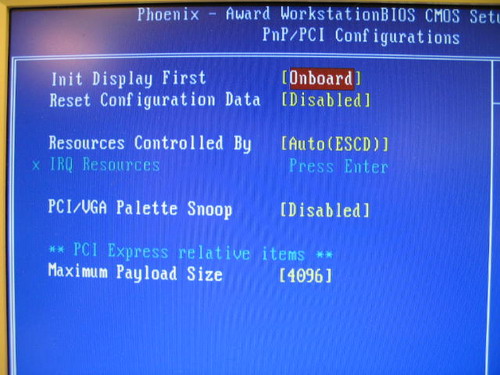
With onboard VGA and two other nVidia's video card. PCI (one video output) and PCI-E (with 2 video outputs).
Please enter into BIOS and enable "Onboard" function on" "Init Display First".
Enter " PnP/PCI Configurations "
Enable "Onboard" function.
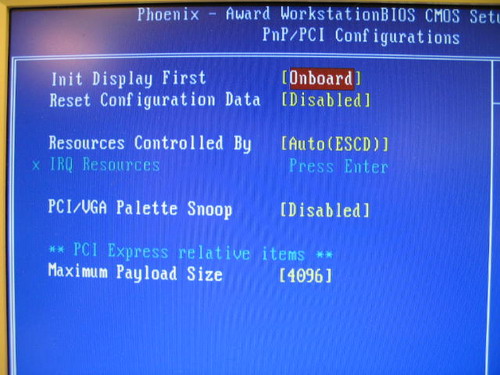
Then install display card (For example: Onboard VGA, Geforce4 MX 440(PCI slot) and Geforce4 6600GT(PCI-E slot).) related drivers and monitors.
After enter Windows, right-click to select "nVidia display" to see 4 monitors。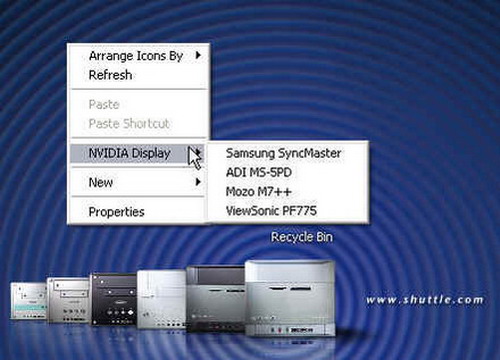
After enter Windows, right-click to select "nVidia display" to see 4 monitors。
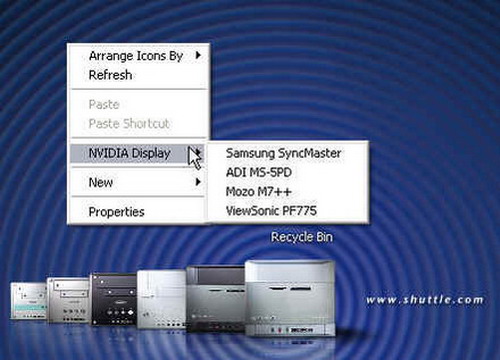
Right-click the desktop, and then click "Properties". In "Display Properties" dialog box, click the "Settings" tab. Click the "Display" list and select your external monitor。
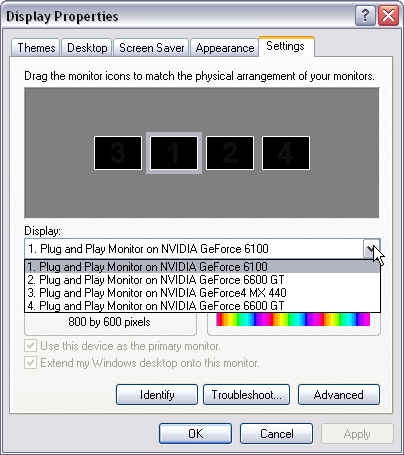
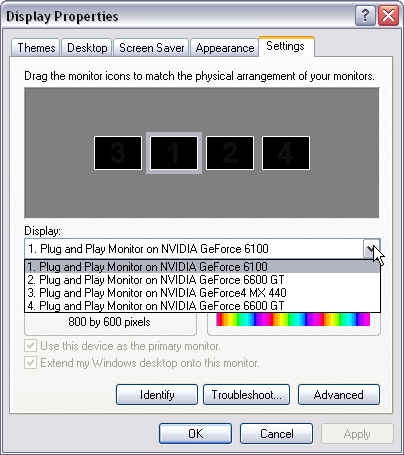
Select the "Extend my Windows desktop onto this monitor" option, click "Apply" or "OK".
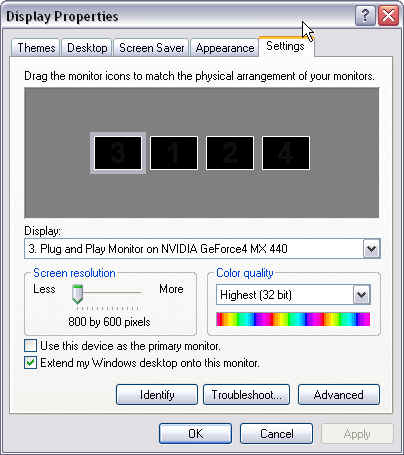
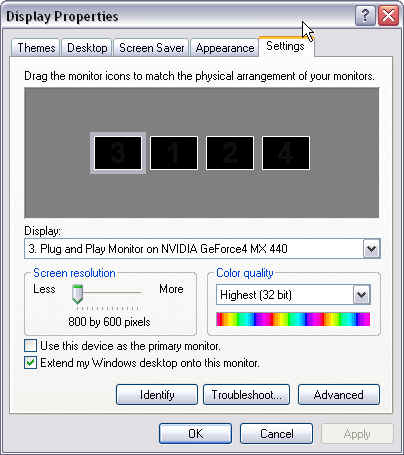
Follow above steps of all other monitors.
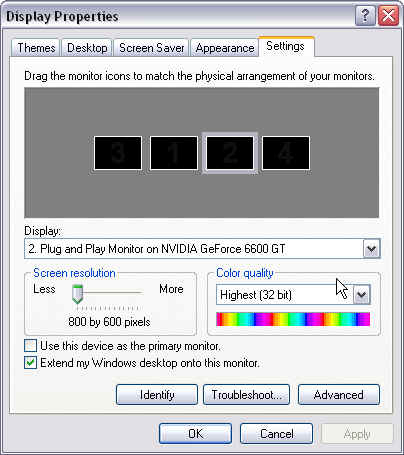
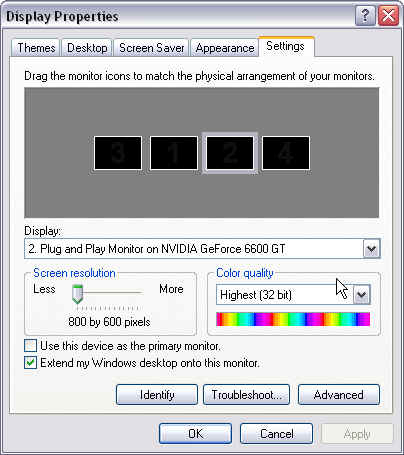
After this you can use nVidia® nView™ Multi-Display Technology on SN21G5.
NOTE.
1.You can visit http://www.nvidia.com/object/feature_nview.html to understand nVidia® nView™ Multi-Display Technology.
2.nVidia GPUs are enabled to support multi-displays, but graphics cards vary. Please verify multi-display support in the graphics card before purchasing.
NOTE.
1.You can visit http://www.nvidia.com/object/feature_nview.html to understand nVidia® nView™ Multi-Display Technology.
2.nVidia GPUs are enabled to support multi-displays, but graphics cards vary. Please verify multi-display support in the graphics card before purchasing.
Service Center Info
Hot Line : 886-2-8792-6168Hours : Monday through Friday 09:00 to 12:00
13:00 to 18:00 Taiwan Time (GMT+8)
E-mail : Tech Support Form
















